Everything you need formindful journaling
ZenDiary combines AI intelligence with thoughtful design to create a journal that grows with you.
Chat with Zeni AI
Have meaningful conversations with your AI companion that understands your emotions and helps you process complex feelings.

Track Your Moods
Visualize your emotional journey with beautiful mood tracking. Discover patterns and understand what influences your feelings.
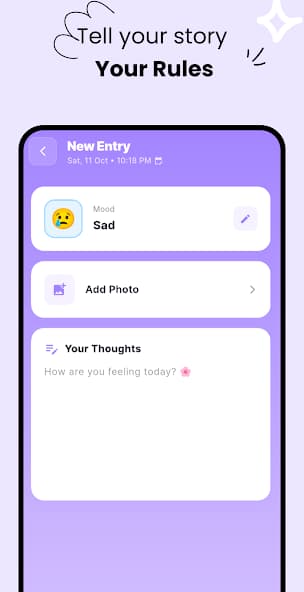
Complete Privacy
Your thoughts are protected with PIN lock, biometric authentication, and end-to-end encryption. Your journal, your secrets.
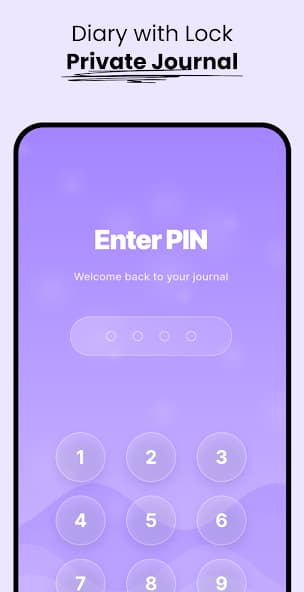
Build Streaks & Milestones
Stay motivated with daily streaks, celebrate milestones, and watch your personal growth unfold with detailed statistics.

Personalized Book Picks
Get book recommendations tailored to your journal entries and current emotional state. Discover reads that resonate with you.
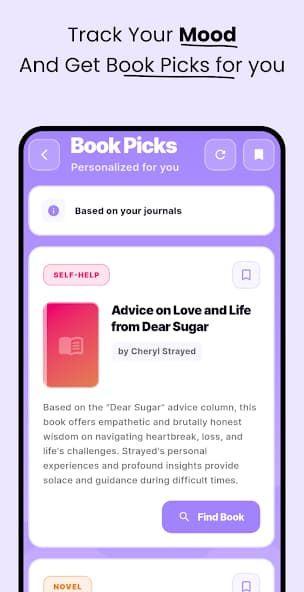
Beautiful Writing Experience
Express yourself with a clean, distraction-free interface. Add photos, voice notes, and format your entries your way.
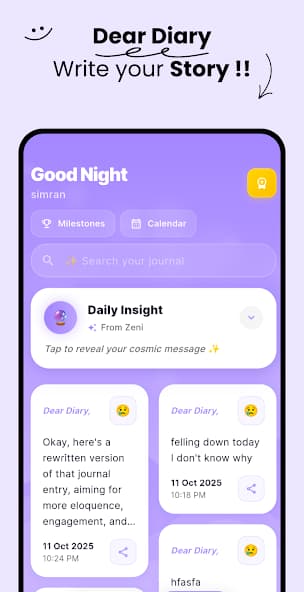
Simple steps to start yourjournaling journey
Get started in minutes and experience the power of AI-enhanced reflection
Download & Setup
Install ZenDiary from Play Store and create your secure account in seconds.
Start Writing
Express your thoughts freely in our beautiful, distraction-free interface.
Gain Insights
Let AI analyze your patterns and guide you toward personal growth.
Ready to transform your
journaling experience?
Join thousands of mindful journalers who've discovered clarity with ZenDiary.



Rated 4.8/5 by 200+ users